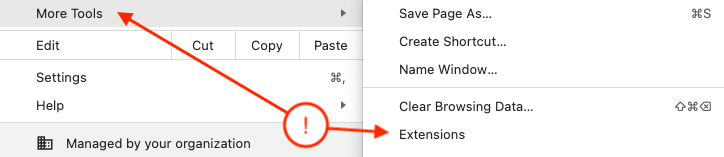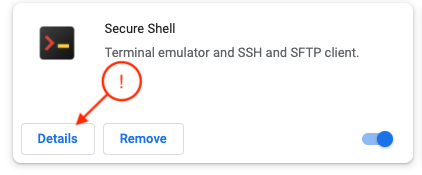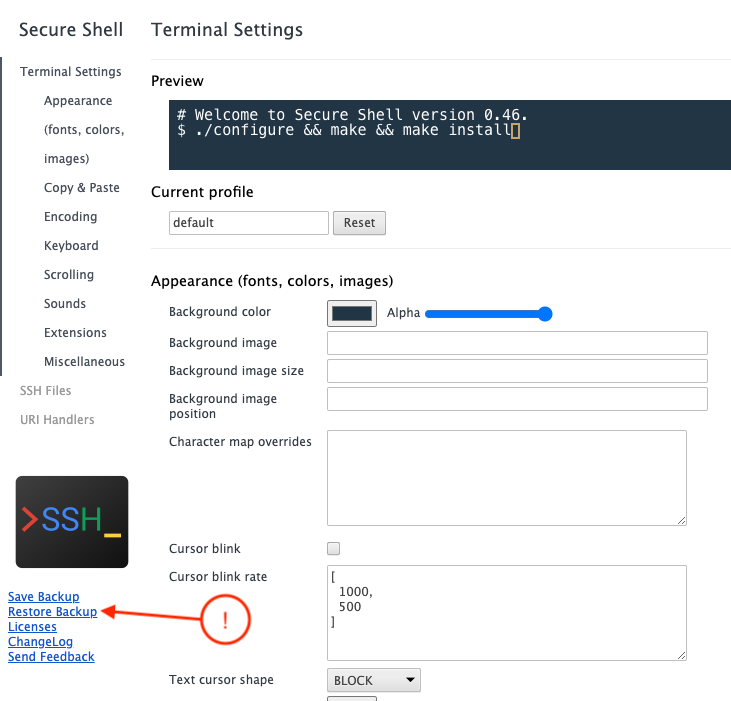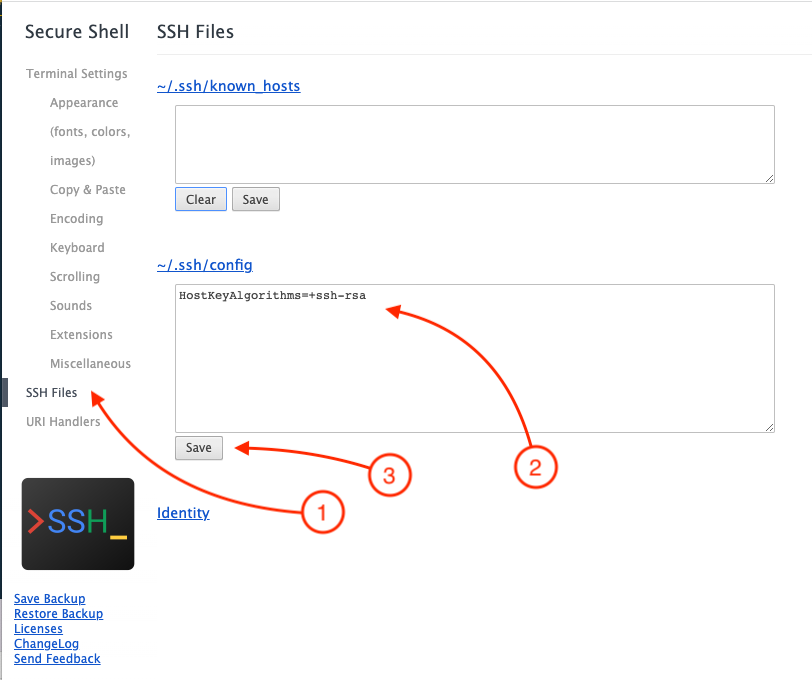To complete this lab requires the usage of SSH into devices in the network. Each operating system
provides different SSH clients that can be used. In some operating systems like macOS, Linux the
SSH capability is built in but there are many tools available to help you organize the different
connections. Tools like SecureCRT, Termius, Putty and others.
To make this process seamless for your enjoyment of this lab, we provide the ability to use
a Google Chrome extension that combines OpenSSH and hterm in a browser window. This simplifies
things by allowing click to SSH from the documentation.
To use the this functionality involves installing the Chrome Extension and also a configuration
file for OpenSSH.
Step 1 - Install the extension
In Google chrome goto the following URL for the Secure Shell extension:
Install this extension.
Step 2 - Upload configuration for extension
You will need to upload the following configuration file into the extensions configuration
to add some Host Key Algorithms so that it can connect with the servers correctly.
{
"magic": "nassh-prefs",
"version": 1,
"nassh": {
"profile-ids": [
{
"id": "3741",
"json": {
"argstr": "-oHostKeyAlgorithms=+ssh-rsa"
}
}
],
"welcome/notes-version": 153,
"welcome/show-count": 10
},
"hterm": {
"default": {
"background-color": "rgba(34, 53, 69, 1)",
"cursor-color": "rgba(255, 203, 122, 0.74)",
"enable-blink": false,
"foreground-color": "rgba(254, 254, 254, 1)",
"enable-resize-status": true
}
}
}
Download link Configuration file
Step 3 - Load configuration into Google Chrome Extension
You are going to have to goto the extensions manager inside of Google Chrome. Each OS version of Chrome might
provide different ways to reach the extension manager. From the Menu bar, from the browser window.
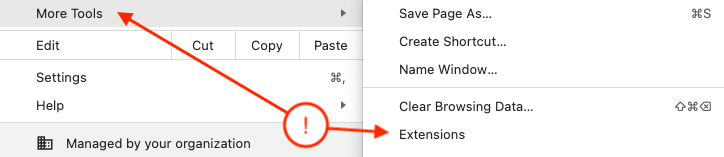
Find the extension that was just installed Secure Shell and click on details.
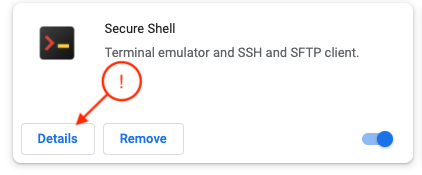
Once the new tab opens the options for the extension should be displayed. On the left column there is an
option to restore configuration where we can load the file you just downloaded.
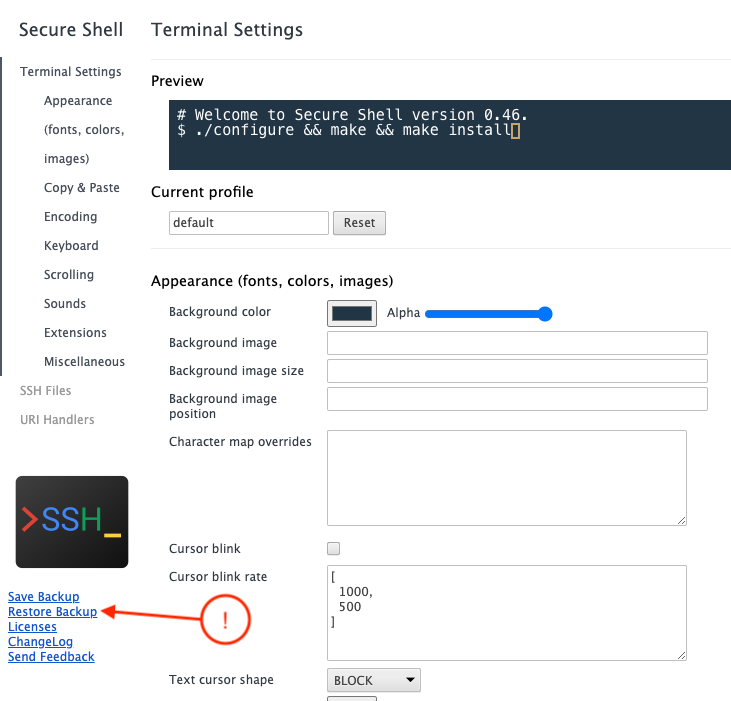
With the configuration loaded, the SSH chrome extension should be ready for usage with this lab.
Step 4 - Add SSH Host Key Exchange for ACI connectivity
There is a configuration that needs to be added since the configuration file is not read
between different session id's. This is just so the extension connects to older
SSH servers running only specific key exchanges.
Copy
HostKeyAlgorithms=+ssh-rsa
into the box that says ~/.ssh/config
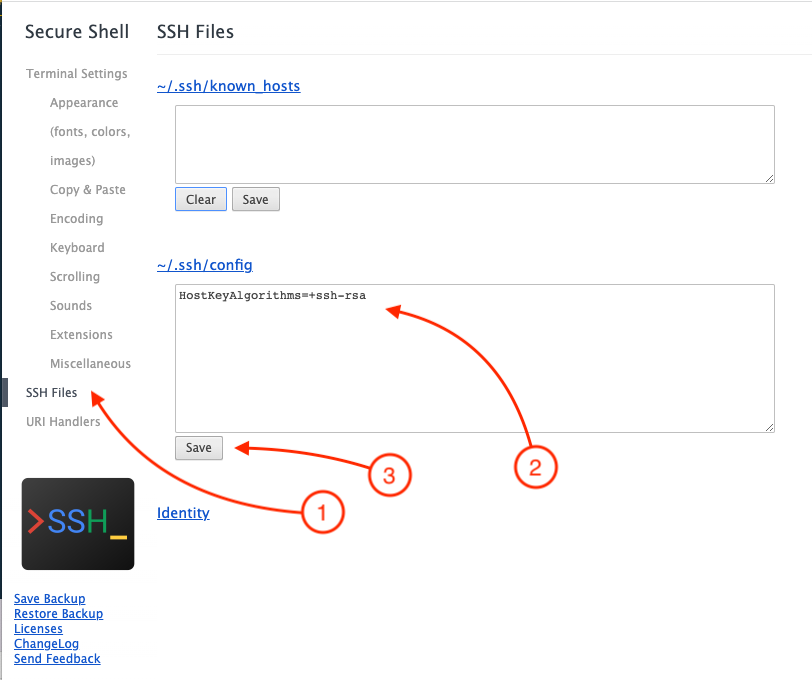
And click Save to complete!