Step 1 - Add and Manage Hosts Wizard
To complete the integration, an ESXi host needs to be added to the vDS created by APIC:
- Right-Click on your vDS created by APIC, aci_p01_dc3_vds
- In the dropdown, select Add and Manage Hosts...
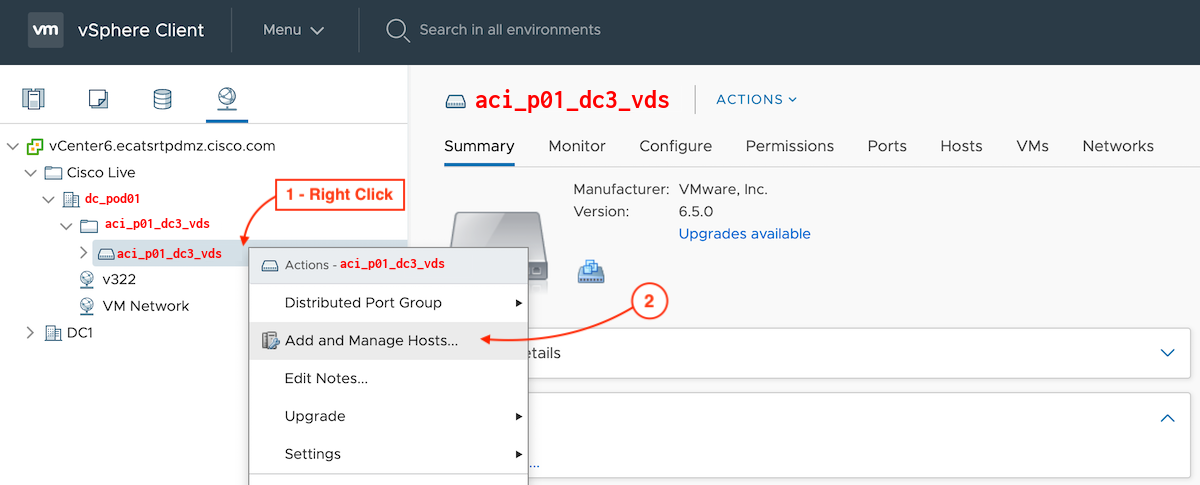
Step 2 - Select the Task to Add Hosts to vDS
- Select Add hosts
- Click Next
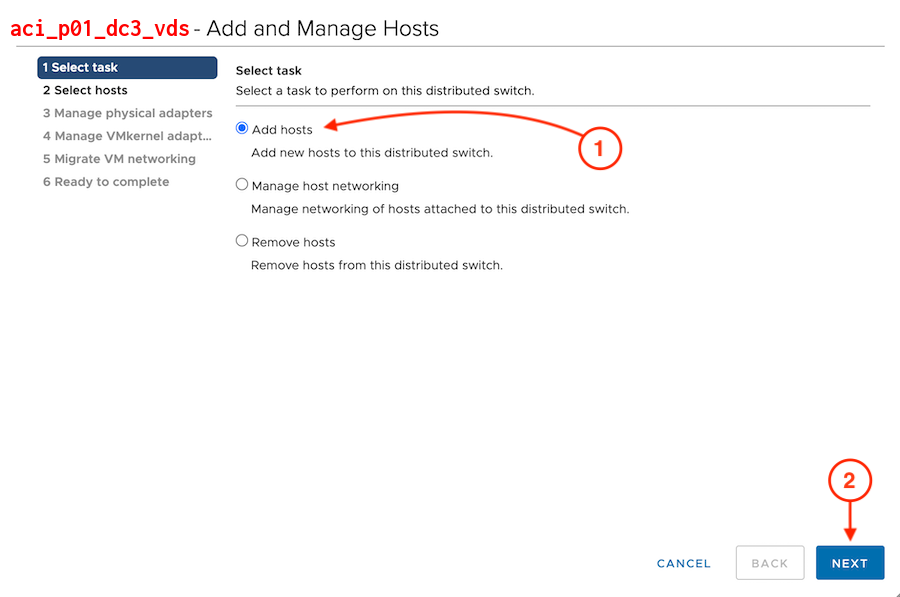
Step 4 - Select Pod ESXi Host
In the Select new hosts popup:
- Select your ESXi host: pod01-compute1
- Click OK
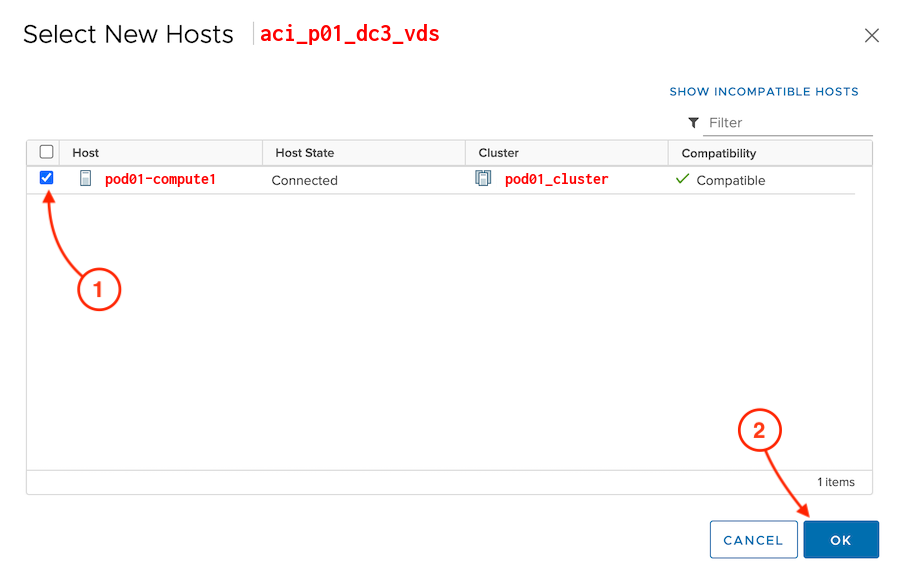
Step 6 - Assign Uplinks from Pod ESXi Host
Assign uplinks from your Pod ESXi host:
- Click on vmnic2
- Click Assign lag1-0
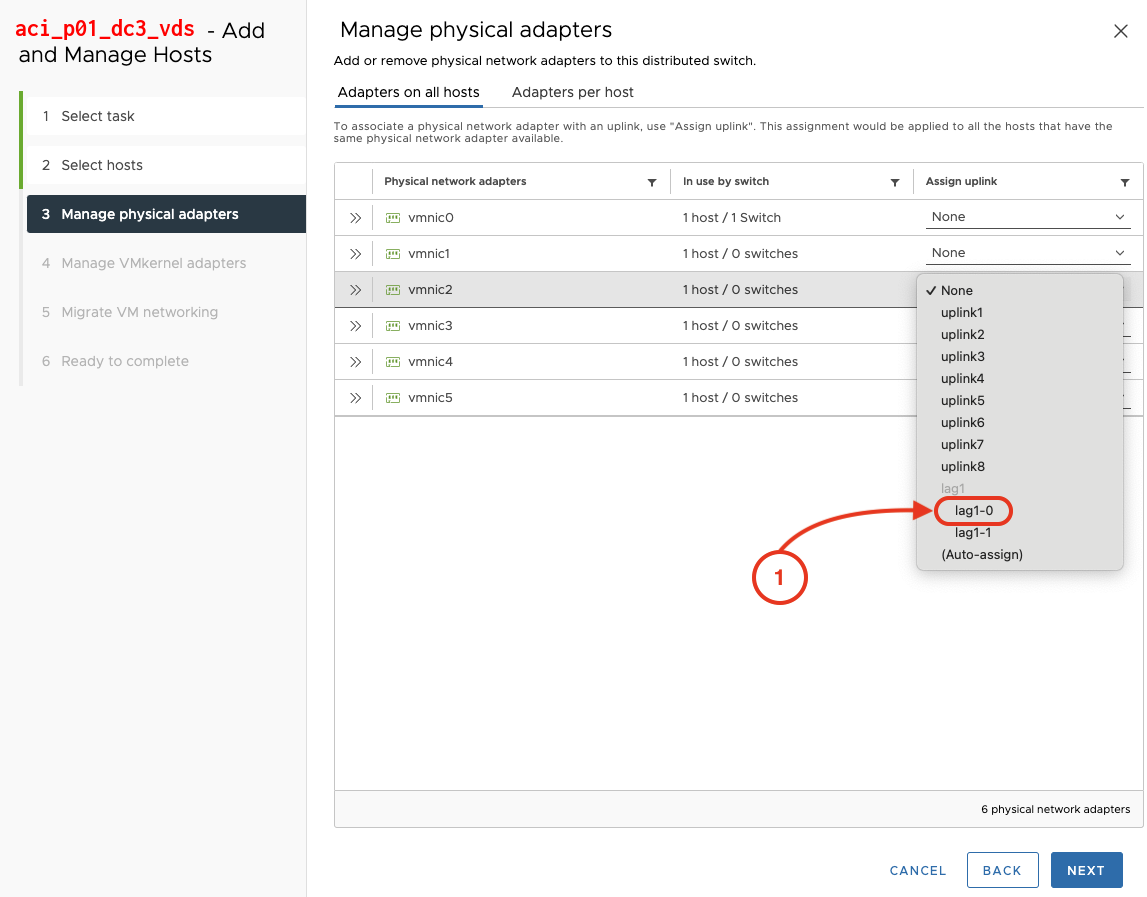
Assign another vmnic from your Pod ESXi host:
- Click on vmnic3
- Click Assign lag1-1
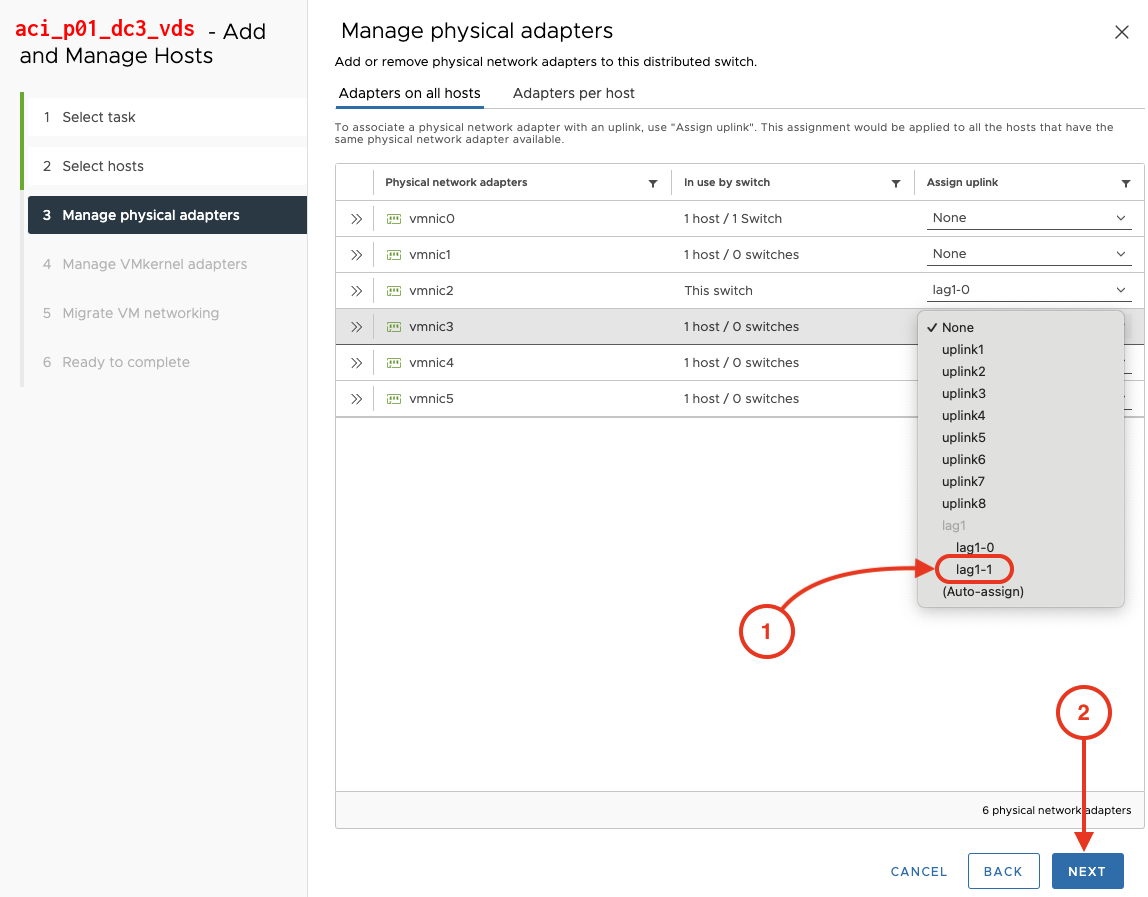
Step 7 - Manage VMkernel Adapters
- No Changes - Click Next
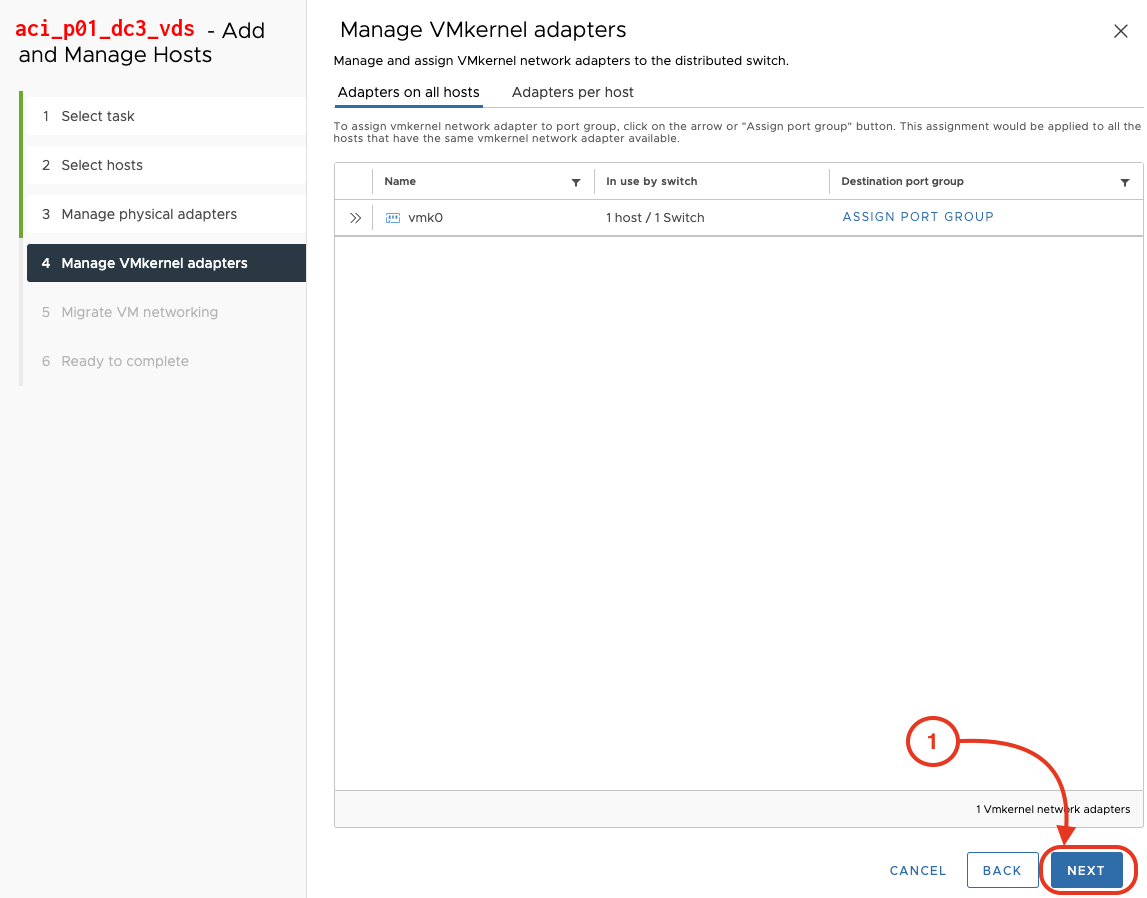
Step 8 - Migrate VM Networking
- No Changes - Click Next
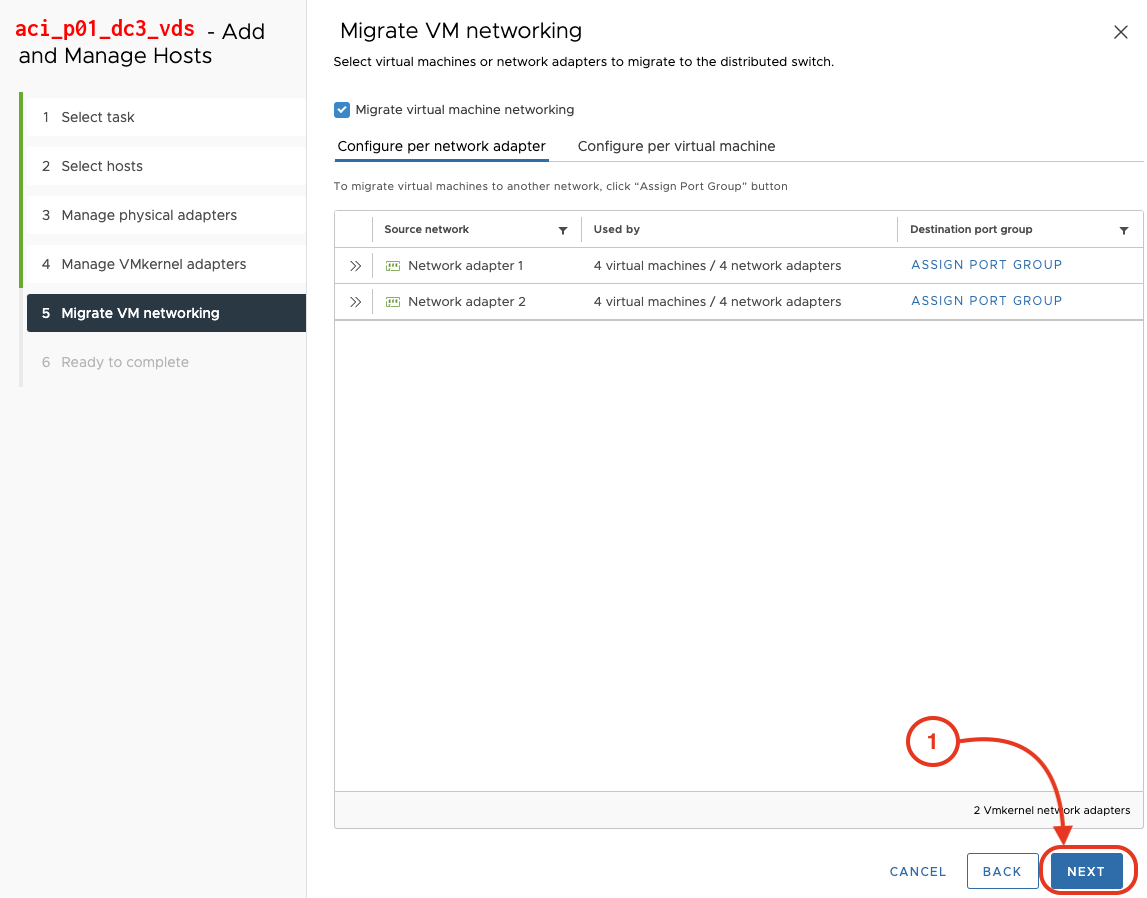
Step 9 - Complete Pod ESXi Host Uplink Assignment
- Click Finish
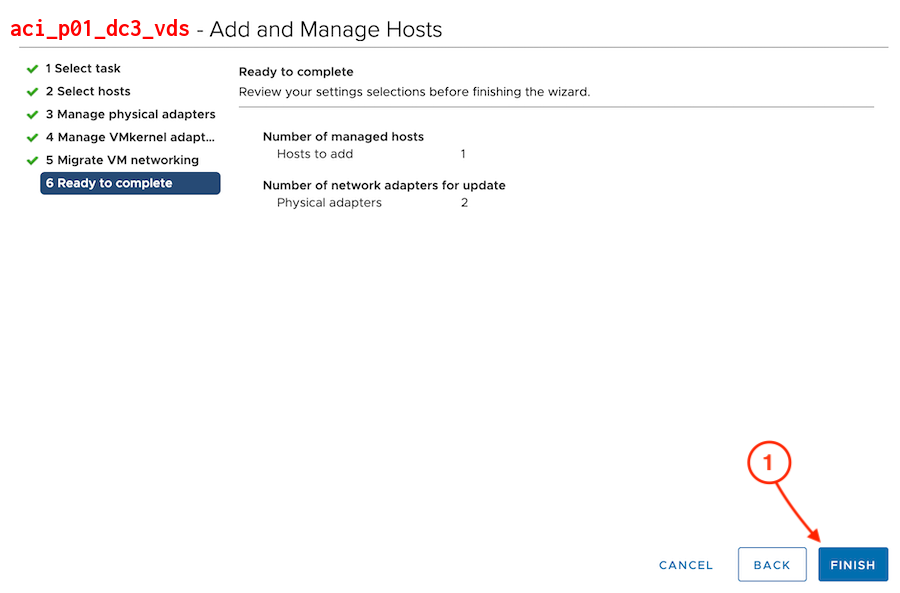
Continue to the next section where you will return to the APIC and start creating your Tenant policies.

