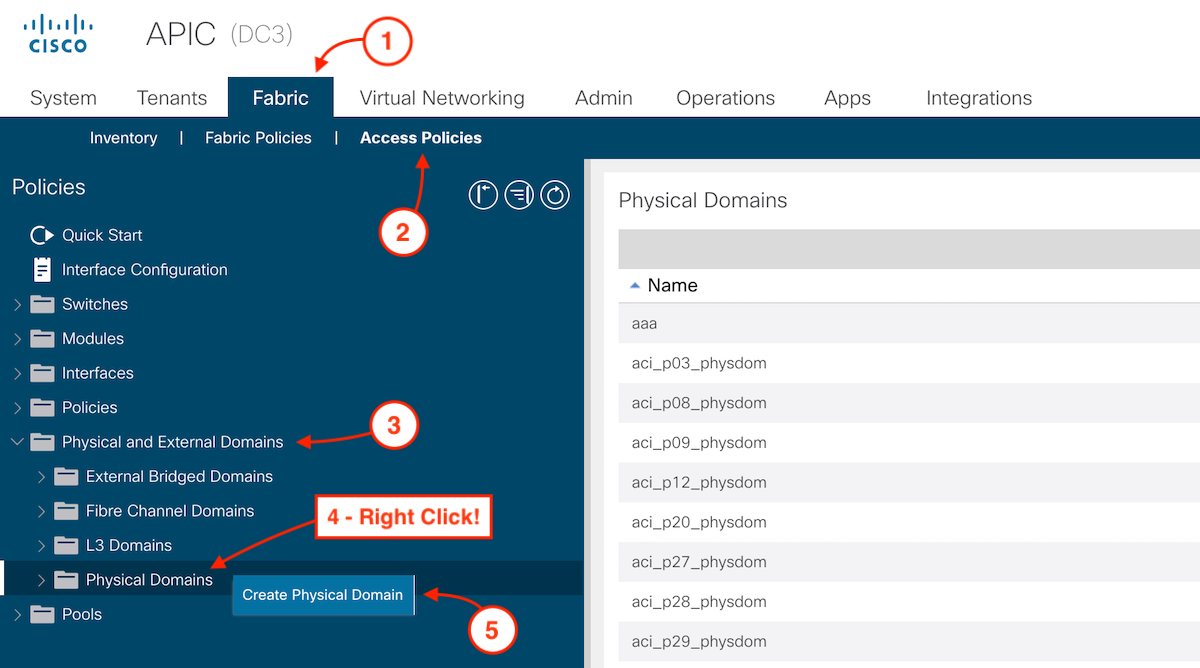Physical Domain
The physical domain in ACI defines a pool of resources that ACI can be leverage to
communicate to an external physical domain. Customers can leverage this method to connect Layer 2 (VLAN) to an external
switch. This way they can migrate their workloads from existing networks into the ACI fabric. Another example and use case
is connecting to baremetal servers.
Step 1 - Navigate to Physical Domains for L2 Connections
To create a Physical Domain, navigate to Physical Domains:
- Click Fabric
- Click Access Policies
- In the left navigation pane, all the way the bottom, expand Physical and External Domains by clicking the toggle arrow (>)
- Right-click on Physical Domains
- Click Create Physical Domain
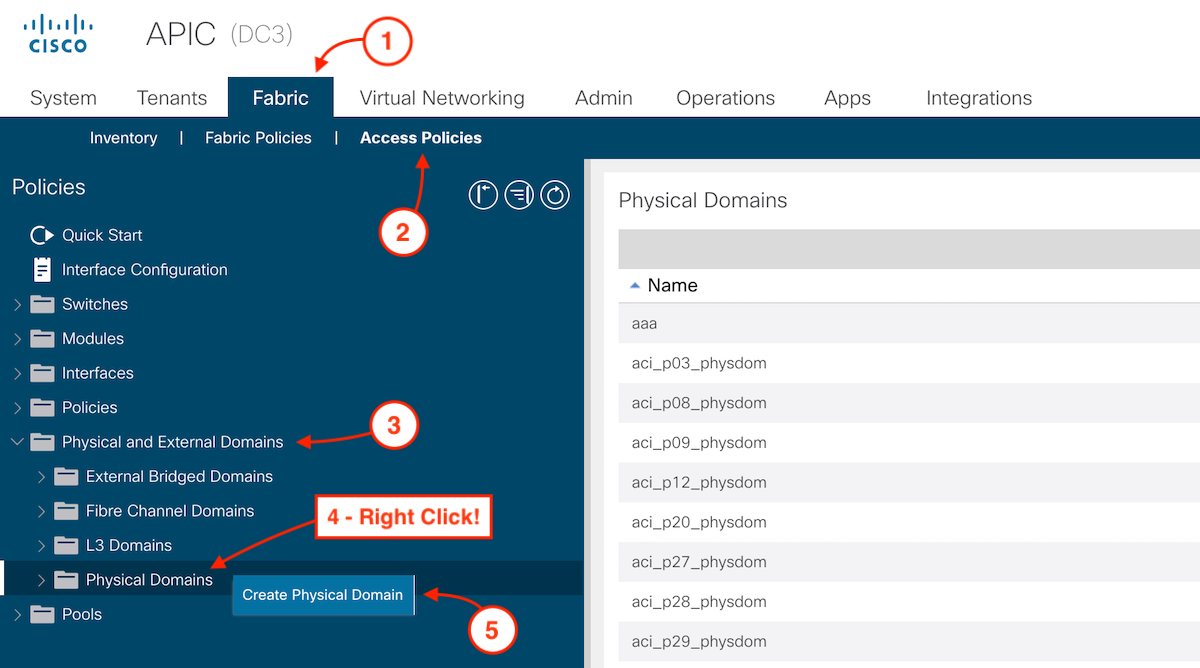
Step 2 - Name Physical Domain and Assign VLAN Pool
In the Create Physical Domain popup, you must to provide a name for the physical domain. In the popup, you can see a
few other fields that are important. Referring back to the linking flow diagram found on the Why Access Policies page, you can see
that the domain is pretty important. It links the Attachable Access Entity Profile (AAEP or AEP for short), which you will
define in the next few sections, to the VLAN Pool allowed to be used by interfaces define in Interface Profiles that you will also define later.
In the Create Physical Domain popup:
-
Name the Physical Domain:
aci_p10_physdom
-
In the VLAN Pool dropdown, select your VLAN Pool created in the previous section: aci_p10_static_vlanpool
-
Click Submit
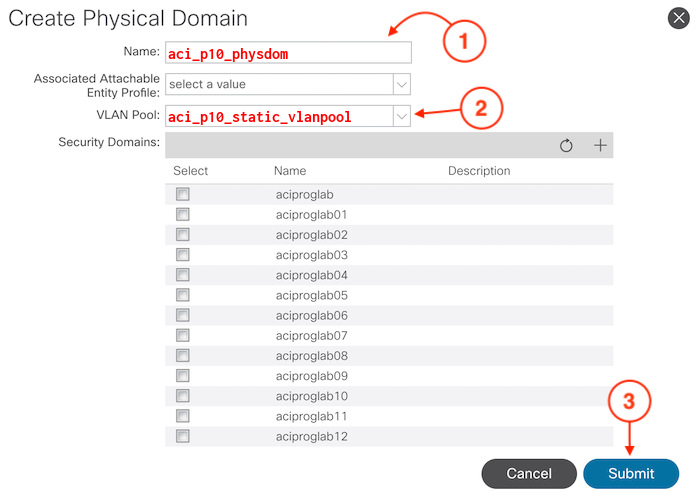
ACI Object
This is the response from the fabric as to what is configured.
First Verify your work and then you will continue to the next section to create a different type of
domain, called L3 Domains, that will be used for your Layer 3 external
connectivity or L3Out later in the lab.